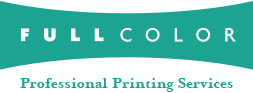Design Guidelines for Press Products
1. Color Correct your Images in Advance
When designing your own layouts for Press Products, you must color correct the images before creating your files. For more information on color correcting, view the Color Management Tutorial.
2. Observe the "Safe Lines"
For your press products to print all the way to the edge of the product, designs must include a bleed. The bleed allows the product to be trimmed to the final size without a margin around the edges.
For press products, the bleed is 1/8” on each side of the product. Therefore, for a 5x7 postcard, should be designed at 5.25x7.25. Also, to insure that important design elements are not trimmed, all elements should be placed at least 1/4" from the edges of the layout. (See example below.)
When ordering in ROES, “Safe Lines” are shown at 1/4” from the edge of the templates, which is 1/8" in from the final product size. All important design elements should be inside the “safe lines” to ensure that it will appear on the final product. Remember, this guide does not work both ways. Elements outside the “safe line” may still appear on the final product. Therefore, make sure that unwanted elements do not appear within the ROES template.
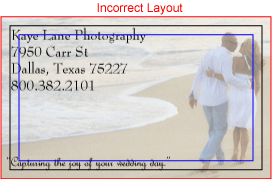
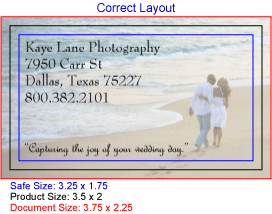
3. Submit Files using ROES
There are a few key points to remember when placing your Press order in ROES.
- Do not use the crop or fit option.
Layouts should be designed to the correct dimensions in Photoshop. - Place orders in ROES for sets.
For greeting cards, by ordering a quantity of 1, you are ordering 1 set of 12 cards. For business cards, a set is 100 cards. See pricing for set information on each product.