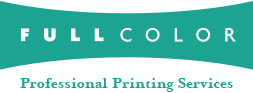Customizing Sports Graphics
Full Color has the best sports program in the industry. In addition to the many products offered and the fast turnaround time, one of the key advantages is the ability to customize the fields that will print on your templated sports products.
The first step is to choose a product line. In the Sports Graphic Lines section, choose a line then view the SPORT & COLOR options.
Choose your product line and sport and keep this page open, then launch the Full Color Ordering System (FOS) and click on Edit > Fields at the top and choose the sport you will be ordering. Keep the field definition screen open alongside the templates page on the website so you can visualize where each field is going to print on the applicable product (Figure 1).
In the example below, we have chosen the Platinum product line and the sport is Baseball. Then you can select fields in the field definition box and move fields up or down to get them in the position on the graphic you desire. In this example, Field #1 is the player number, Field #2 is the player position, and Field #3 is the Coach. Once this is done, you can rename the fields however you choose or delete unnecessary fields.
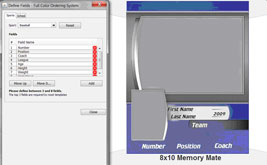
Figure 1
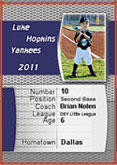
Figure 2
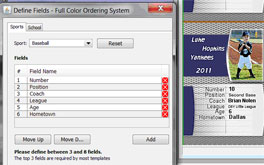
Figure 3
The following items are pulled in automatically where applicable in each product and cannot be customized or deleted in the field definition area.
- First Name
- Last Name
- Team
- Year
Only the first two or three fields will print on Memory Mates. (The coach field does not print on the Graphite line.)
All available fields in the field definition box will print on trading cards. Trading cards are the only products where the field description also prints along with the text entered in the player tab for that field.
If you leave a field blank when entering the player data, then nothing will print on the graphic template in the area where that field would normally be.
For trading cards, it is recommended that you delete fields from the field definition screen if you will not be using them to avoid a blank space in the middle of a list (Figures 2 and 3).
Each field has a character limit between 15 to 23 characters. Keep in mind that the more characters you use, the smaller the text size will be for that entry.
Only one product line, sport and year may be used per order.
Our Customer Service team is also available by phone, email or live chat to assist you with any questions you may have and are happy to work with you until you are confident with this process.