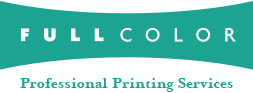What can I do if I get an unable to launch error when opening the Full Color Ordering System (FOS)?
A. The Full Color Ordering System (FOS) is based on Java; a programming language used in numerous cross-platform applications. You may need to download/install Java manually if it is not already on your machine or to upgrade to the latest version. If you have older versions of Java on your machine, after you have the latest version, you may remove them.
Changes and upgrades to Java may occasionally keep you from launching one of our ordering systems. Full Color Tech Support is happy to assist you during normal business hours, but here are some helpful hints if you are experiencing problems after hours. (Instructions may vary slightly depending on your operating system and version.)
Remove the Ordering System and re-install as follows:
PC USERS (Windows 10 and higher)
Step 1. Go to START > CONTROL PANEL. Click on the Java icon.
On the general tab, under temporary internet files, click VIEW and select Application in the Show drop down menu. The cache viewer should now be available and you should see the FOS application. Remove the application by selecting it and clicking on the red X. If you should see multiple FOS applications listed, remove all but one and try opening it by clicking on the round green icon with the arrow in it. That usually resolves the issue. If it does not, just go ahead and remove the FOS application. If there is a FOS icon on your desktop, delete that and empty your trash. You can now download FOS.
Still Having Problems?
Step 2.
A simple clearing of your Java and browser cache may resolve any further issues.- PC Java Cache: Go to Start > Settings > Control Panel > Click on Java icon > Settings > Click on "Delete Files." Select all boxes and click OK.
- Microsoft Edge Cache: Open Settings, choose Cookies and site permissions from the left bar, select Cookies and site data, select Manage cookies, then search for 'fullcolor.com' (without www.), hit the arrow to expand the line, and select the trash can to delete.
- Firefox Browser Cache: Open Settings, select Privacy & Security, scroll to Cookies and Site Data, and choose Manage Data. Type in fullcolor.com (without the www), select the appropriate line, press Remove Selected and then press Save Changes.
Still Having Problems?
Step 3. On rare occasions, PC users will continue to experience problems launching FOS even after emptying the cache. A complete uninstall and reinstall of Java may then be necessary to restore your Java settings.
- Windows 10 and higher: Uninstall all Java versions, starting with the latest version. Go to Control Panel > Programs and Features > select the Java versions and click Uninstall.
- Reinstall Java: Go to java.com and click the Download Java button.
- Launch FOS: Download FOS.
Still Having Problems?
Step 4. If you get a message asking you what program to open the .jnlp file with, follow these steps.
Right click menu of 'Open With...' and select the Java(TM) Web Start Launcher icon, make sure that "Always use the selected program to open this kind of file" is checked, and click OK. The ordering system should now launch.
MAC USERS
Note: DUE TO RECENT SECURITY UPDATES FROM APPLE, WE RECOMMEND MAC USERS INSTALL ALL UPDATES FOR JAVA AND THE OS SYSTEM ITSELF. IF ON OS 10.7 OR HIGHER, INSTALL THE LATEST VERSION OF JAVA FROM JAVA.COM.
Also, you may be asked if you want to install a non-App Store application. Go forward with the install, and check the box to have the system remember your choice.
If you are still experiencing problems launching the ordering system, continue with the following steps.
Step 1. • Go to SYSTEM PREFERENCES > JAVA > GENERAL > TEMPORARY INTERNET FILES > VIEW. The Java cache viewer should now be available and you should see FOS Application. Remove the application by hitting the red X. If you should see multiple FOS applications listed, remove all but one and try opening it by clicking on the round green icon with the arrow in it. That usually resolves the issue. If it does not, just go ahead and remove the FOS application. If there is a FOS icon on your desktop, delete that.
Empty trash. You can now download FOS.
Still Having Problems?
Step 2. A simple clearing of your Java and browser cache may resolve any further issues.
- Mac Java Cache: Macintosh Hard Drive > Applications > Utilities or System Preferences > Java or Java Preferences > Java Plug-in Settings > Cache > Clear Cache.
- Safari Browser Cache: Go to Safari > Empty Cache. Click the Empty button.
- Firefox Browser Cache: Go to Start > Control Panel > Click on Java icon > Settings > Click on "Delete Files." Select all boxes and click OK.
Note: WE RECOMMEND ALL MAC SYSTEMS UPGRADE TO OS 10.9 MAVERICKS, IF ON A LOWER VERSION. ONCE ON THAT VERSION, UPDATE JAVA TO THE LATEST VERSION OF JAVA AT JAVA.COM