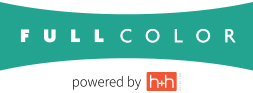How can I restore or remove the desktop icons for the ordering systems?
It is possible to have two icons for ROES Plus ordering system or the shortcut icons for the ordering systems to have disappeared from your desktop. This may occur when windows or a third party program “cleans up” unused icons, or a Java update has taken place. Clearing caches on your machine can also sometimes delete icons. You can always launch the ordering systems from your program files. However, to get your shortcuts back, here are the instructions. Steps may vary slightly depending on your operating system.
PC: In the Control Panel, go to the Java icon and open the Java Control Panel. From the General tab, click on View under Temporary Internet files. Select the Full Color Ordering System or the Full Color ROES Plus ordering system from the list of applications and then click on the arrow at the top that says Install Shortcuts to restore the icon or click the red X at the top to delete an additional ROES Plus icon.
Mac: Go to Finder > Applications > Utilities or System Preferences. Then find the folder that lists the latest Java version. Double click on the Java or Java Preference icon. From the General tab, click on View under Temporary Internet files. Select the Full Color Ordering System or the Full Color ROES Plus ordering system from the list of applications and then click on the arrow at the top that says Install Shortcuts to restore the icon or click the red X at the top to delete an additional ROES Plus icon.
If you have tried these steps and still cannot restore your shortcut(s), your Java cache may be corrupted and the cache will need to be cleared. Please call Customer Service for tech support.